In order to receive timely notifications for tenders containing specific keywords, please follow the procedure outlined below:
1. Access the Alerts Page
- Navigate to the Alerts section at:
https://tenders2.com/alerts
2. Configure Keyword Alerts
- Locate the Keyword Alerts input field.
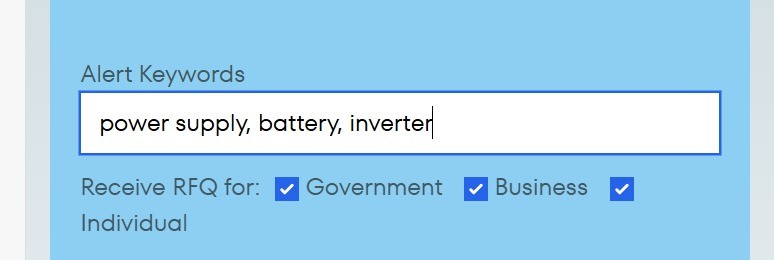
Enter each term or phrase you wish to monitor, separated by commas.
Example:
power supply, battery, inverter
Click Save to apply your changes.
3. Validate Your Settings
- Proceed to the main search interface and enter one of your configured keywords (e.g., battery).
- Execute the search and then select View Report, or visit:
- https://tenders2.com/report
- The resulting report should display all tenders whose full text matches any of your specified keywords.
4. Refine your keywords
- To reduce false positives, combine words into a more specific term.
- Remove overly broad keywords (e.g., supply) that generate non-relevant matches.
By configuring your alerts in this way, you will be automatically notified whenever new tenders include any of your specified terms. For further assistance, please reply to this thread or contact our support team.